WhatsApp Business Bulk Message
Looking to send a WhatsApp bulk message to your customers? This blog is for you. First, we will discuss why you should use WhatsApp API for bulk messaging. We will also show you how to create a WhatsApp bulk message list and how to send bulk messages on WhatsApp API. Finally, you’ll learn the rules that govern WhatsApp bulk messaging.
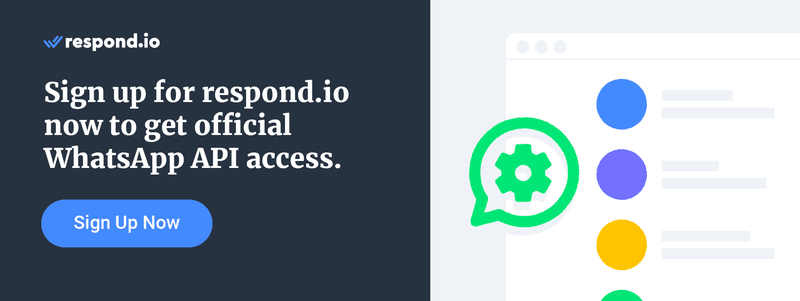
How to Send Bulk Messages on WhatsApp: Micro & Small Businesses
Both the WhatsApp Business App and WhatsApp API support bulk messaging. In general, the WhatsApp Business App suffices for micro and small businesses. It’s free, straightforward to use and doesn’t rely on external software to send broadcasts.
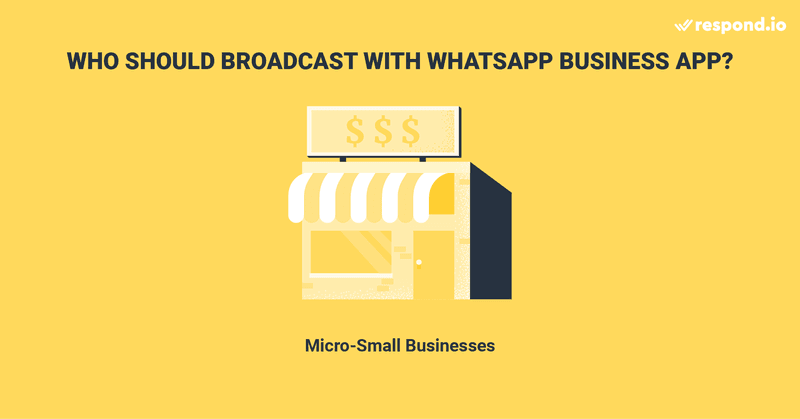
Now, you must be wondering how you can create bulk messages on the WhatsApp Business App. Follow the steps below:
- Open the WhatsApp Business App.
- Go to the Chat screen> Menu button> New List.
- Type the names of the contacts you want to send the message to or press the + button to select them directly from your contact list.
- Press OK.
- Press Create
But the WhatsApp Business App is not a viable option for medium or large enterprises due to the app’s limitation of 256 contacts per bulk message or per broadcast list. If you are an SME or enterprise looking to send WhatsApp bulk messages, the best choice is WhatsApp API.
How to Send Bulk Messages on WhatsApp: SMEs & Enterprises
Whatsapp API allows you to send a WhatsApp bulk message to a much larger audience without the 256-contact limitation. Plus, it comes with advanced features such as multiuser functionality and integration abilities.
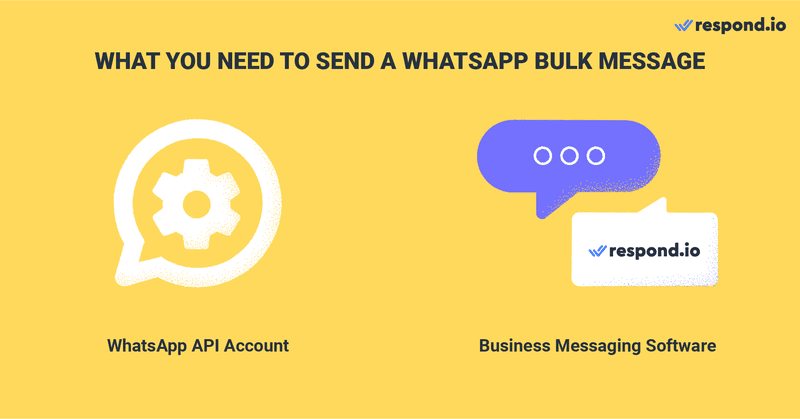
You need two things to send a WhatsApp bulk message with WhatsApp API: A WhatsApp API account and a business messaging software like respond.io to send and receive messages. As an official WhatsApp Business Solution Provider (BSP), respond.io helps you easily acquire a WhatsApp API account directly from its platform.
Businesses are required to use a Message Template to send a WhatsApp bulk message via WhatsApp API. You can send transactional, authentication or marketing content, but they need to comply with WhatsApp’s Business and Commerce policies. Violation of these policies may affect your ability to send messages.
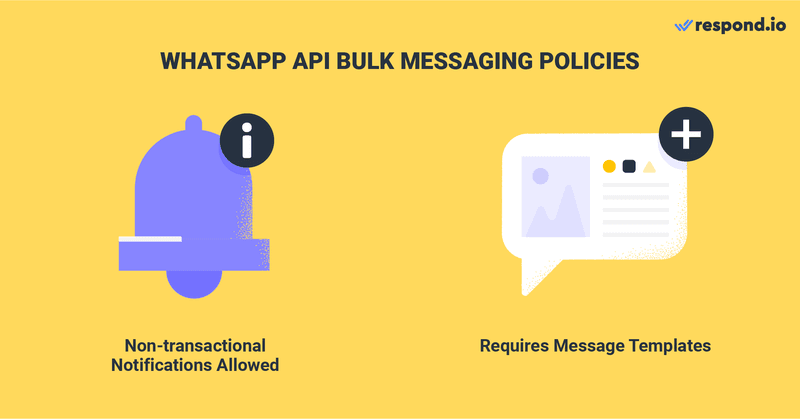
Now that you’ve learned the basics of WhatsApp bulk messaging, we’ll walk you through the process of sending a WhatsApp bulk message.
How to Send Bulk Messages on WhatsApp: Import a Contact List
The first step to sending a WhatsApp bulk message is to import a contact list to the platform. By properly importing and organizing your contacts, you can ensure that your message reaches the right audience.
Here are a couple of tips for importing contacts: First, categorize the Contacts in the CSV file by assigning tags to them, such as new or VIP customers. For a smooth Contact import process, make sure that Contacts’ phone numbers are in the international format with country and area codes.
You’ll be notified via email once the import process is complete. Then, you can use the Tags to create a Segment in the Contacts Module. This will be the target audience for your bulk message. The next step is to create a Message Template.
How to Send Bulk Messages on WhatsApp: Create a Message Template
To send bulk messages via WhatsApp API, you can only use WhatsApp Message Templates that have been pre-approved by Meta. Fortunately, you can create and submit Message Templates for approval directly from respond.io, making the process easier and more convenient.
On respond.io, you can view the status of your Message Templates. There are three statuses: Submitted, Approved and Rejected. If a Message Template is rejected, you’d be able to find the reason for its rejection in the platform. You can edit and resubmit rejected Message Templates for approval.
Apart from this status, WhatsApp API provides another quality insight called quality rating. Being blocked by customers will result in a drop in the Message Template’s quality rating. Check out these best practices for maintaining a High-quality rating.
Once an approved Message Template reaches a Low-quality rating, it will be assigned a Flagged status. The status will switch to Disabled if the quality rating does not improve in seven days. You can’t send or edit Message Templates that have a Disabled status.
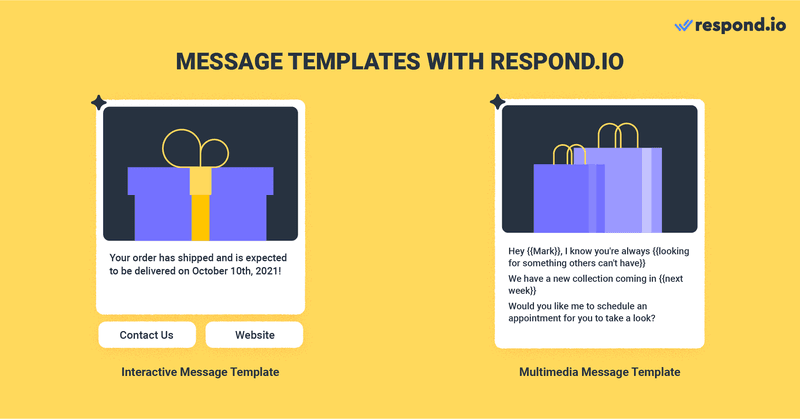
Businesses are able to create WhatsApp bulk messages with Interactive and Multimedia Message Templates. An Interactive Message Template contains Call-To-Action or Quick Reply buttons, while a Multimedia Message Template supports text, images, videos and PDF files.
After creating your Message Template, it’s time to put it to use and send a WhatsApp bulk message to your customers.
How to Send Bulk Messages on WhatsApp: Create a WhatsApp Bulk Message
To create a WhatsApp API broadcast on respond.io, click on the Broadcast Module in the left navigation menu. Click on the Add Broadcast button at the top. Then, name your broadcast and click Create. You also have the option to label (categorize) it for easier referencing in the future.
By default, a broadcast’s audience is set to all contacts. If you’d like to limit your broadcast to a specific group of people, select the Segment from the drop-down list.
Select the Specific Channel option and in the channel drop-down list, select the WhatsApp API account you’d like to use to send the broadcast.
Below, you’ll find a checkbox that you shouldn’t ignore: Only send to contacts who interacted with this channel before. Selecting this will ensure that you comply with Whatsapp’s opt-in policy.
Next, select the relevant Message Template and fill in the details. Once the WhatsApp broadcast is ready, schedule it for a specific date and time or test it by sending it to yourself or a Contact of your choice. And there you have it!
WhatsApp API has several measures in place to prevent businesses from misusing its bulk messaging feature. Let’s take an in-depth look at them in the following section.
What You Need to Know Before You Send a Bulk WhatsApp Message
To protect its users from spam and encourage high-quality bulk messages, WhatsApp has introduced messaging limits, phone number statuses and phone number quality ratings. Let’s briefly explore them below.
Messaging Limits
The number of recipients you can send bulk messages to with WhatsApp API depends on your messaging limit. The higher your messaging limit, the more unique Contacts you can message in a rolling 24-hour period.
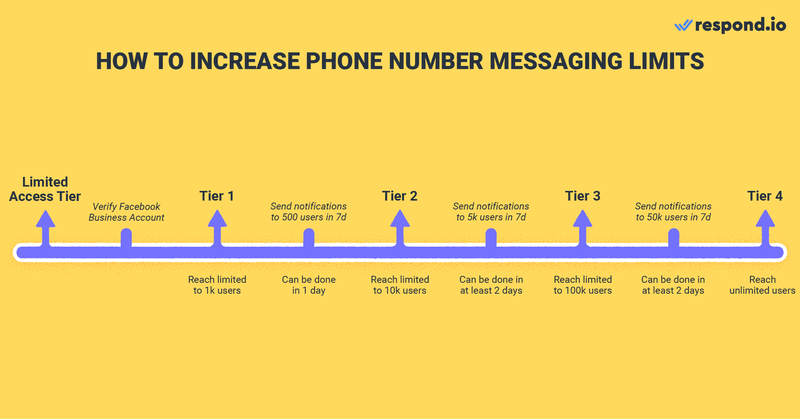
To send bulk WhatsApp messages to a large audience, you need to upgrade your WhatsApp messaging limit. In order to do so, send half the number of messages allowed in your current phone number tier within seven days.
Phone Number Status and Quality Rating
Phone number status and quality rating can affect your ability to send a bulk message on WhatsApp. To send WhatsApp bulk messages without restriction, a phone number’s status must be Connected.
When your phone number is reported or blocked, its rating will drop to Low. Subsequently, its status will turn to Flagged. While in the Flagged status, you can’t upgrade your number’s messaging tier. If the quality rating doesn’t improve in seven days, the status will return to Connected but a lower messaging limit will be imposed.
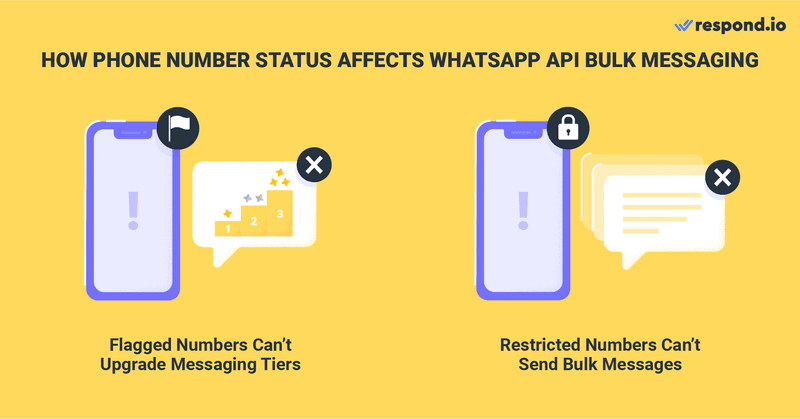
Your number will get a Restricted status if it reaches its messaging limit while having a poor quality rating. A Restricted phone number can only respond to inbound conversations – it won’t be able to send WhatsApp bulk messages to new unique Contacts.
To ensure a good quality rating, you should only send high-quality WhatsApp bulk messages that are of interest to your Contacts. Providing valuable and relevant content will also improve your engagement rates and create great customer experiences that increase brand loyalty and revenue.
We’ve covered everything you need to know about WhatsApp bulk messages. To get started with WhatsApp bulk messaging, sign up for a respond.io account or connect your WhatsApp API account now.
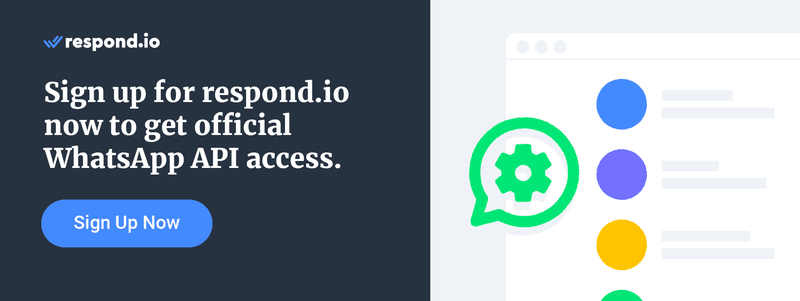
Further Reading
Want to learn more about WhatsApp API? We recommend the following articles:
- WhatsApp Marketing: Guide to a Successful WhatsApp Campaign
- How to Get a WhatsApp API Account
- How to Use respond.io as a WhatsApp CRM
SMS Credits |
Price /SMS |
SMS Price |
GST Tax(18%) |
Total Price |
Validity |
|
| 50000 | 0.14 | Rs.7000/- | Rs.1260/- | Rs.8260/- | 1 Year | Buy Now |
| 100000 | 0.13 | Rs.13000/- | Rs.2340/- | Rs.15340/- | 1 Year | Buy Now |
| 200000 | 0.12 | Rs.24000/- | Rs.4320/- | Rs.28320/- | 1 Year | Buy Now |
| 500000 | 0.11 | Rs.55000/- | Rs.9900/- | Rs.64900/- | 1 Year | Buy Now |
Promotional |
||||||
| 50000 | 0.14 | Rs.7000/- | Rs.1260/- | Rs.8260/- | 1 Year | Buy Now |
| 100000 | 0.13 | Rs.13000/- | Rs.2340/- | Rs.15340/- | 1 Year | Buy Now |
| 200000 | 0.12 | Rs.24000/- | Rs.4320/- | Rs.28320/- | 1 Year | Buy Now |
| 500000 | 0.11 | Rs.55000/- | Rs.9900/- | Rs.64900/- | 1 Year | Buy Now |
whats app virtual |
||||||
| 50000 | 0.14 | Rs.6500/- | Rs.1170/- | Rs.7670/- | 1 Year | Buy Now |
| 100000 | 0.13 | Rs.12000/- | Rs.2160/- | Rs.14160/- | 1 Year | Buy Now |
| 200000 | 0.12 | Rs.22000/- | Rs.3960/- | Rs.25960/- | 1 Year | Buy Now |
| 500000 | 0.11 | Rs.55000/- | Rs.9900/- | Rs.64900/- | 1 Year | Buy Now |
Whats app own number |
||||||
| 50000 | 0.14 | Rs.7000/- | Rs.1260/- | Rs.8260/- | 1 Year | Buy Now |
| 100000 | 0.13 | Rs.13000/- | Rs.2340/- | Rs.15340/- | 1 Year | Buy Now |
| 200000 | 0.12 | Rs.24000/- | Rs.4320/- | Rs.28320/- | 1 Year | Buy Now |
| 500000 | 0.11 | Rs.55000/- | Rs.9900/- | Rs.64900/- | 1 Year | Buy Now |
